How to use Midjourney AI Beta for creating digital art
You may have heard that a digital art piece called “Théâtre D'opéra Spatial” by Jason Allen won the top prize in Colorado state art fair recently. It was generated by a computer using an artificial intelligence (AI) program called Midjourney Beta, which is hosted on the chat server Discord.
Here is a step by step guide to how you can use MidJourney Beta to generate your own piece of unique digital art.
Step 1. Get a Midjourney invite and account
At the time of writing, you can easily get to Midjourney site and join the beta program (note that this may be temporary; beta may be closed anytime). The opening screenshot looks like above. You need to click on the "Join the beta" button and follow prompts till your Discord account is activated, and you get access.
Step 2. Log in to Discord and join Midjourney
In the next step, you will need to signup / log in to the Discord chat server. MidJourney is hosted / served via discord.
Once you have logged into Discord and joined Midjourney, the left hand panel will have a symbol (here seen with a white background) of a ship. That is where Midjourney resides.
Joining Midjourney as a "newbie", you get 25 creation credits for free. Each credit is good for using Midjourney bot once to generate sample images. Once the credits are exhausted, you have the option of joining the regular subscription model at $10 or more per month.
For the time, join one of the channels marked as "newbies-30" or something similar.
Step 3. Generate your first artwork using Midjourney
This step is both easy and hard at the same time. In theory, Midjourney takes in a textual prompt of any number of directives to its AI engine in order to generate the artwork. Its easy because you could simply say something like:
"New York Times Square, watercolor",
and you would get an artsy piece of digital art that resembles New York Times Square. But the hard part is, of course, to come up with highly imaginative text prompts that will generate very unique and fantastic pieces of art. Here is a very detailed sample showing the lengths you can go with the prompt:
"Black Cyber Spiderman non fiction on the heavy rain, Apocalypse form, mystical, war machine, cinematic, cyberpunk style, HD rain, Full body, tempest, Space style, unrealengine, Ultra detail, neolight , HD, 4k, Sunlight, octane render, neo city, light detail, Neo Quality, portrait photography, photorealistic, F/4, marvel style, very detailed"
Note that such a prompt with sometimes conflicting directives possibly ends up in confusing the Midjourney AI engine, and it ends up generating a piece of art that is similar to some but not all of the directives. But, to confuse the AI may be half the fun.
So, lets begin with a text prompt that is sufficiently detailed, and see what Midjourney produces with it. Here is our text prompt:
"Underwater POV of a dystopian ocean with bubbles rising in the middle of a circle of sharks and whales overhead, sunlight rays from above"
To enter the text prompt, type /imagine in the text box at the bottom of Discord chat window. This opens a text box saying "prompt". Enter the entire text prompt into the box.
This results in the Midjourney bot to spring into action. Over the next minute or so, it generates four sample images on the screen (as part of a chat message) like so:
Step 4: Refine your artwork
Note that Midjourney generates four sample images. Below the images are buttons such as U1,..U4, and V1,...V4. The U1 etc. buttons can be used to upscale one or more of the four pieces of art to 1024x1024 pixels. Hitting one of the U buttons will provide additional edit options, such as generating new images, upscaling to a larger resolution etc. The V1 etc. buttons are to create a new version of one or more of the arts seen in the quadrant. Note that each press of U or V buttons reduces your available credits by one. You can find more info about the credits by typing /info in the prompt text box.
For here, we liked the art piece number 2. So we clicked on U2 (upscale art no. 2). This resulted in a a new message to appear on the chat server where it showed an upscaled version of the chosen art. It takes perhaps a minute or so for the upscaling job to complete. The end result is similar to below:
Step 5: Download your artwork
Once the upscaling job is complete, you can click on the art, which comes up with a new link at the bottom saying "open original". Once you click on this link, a new window opens on the browser with the full-resolution version of the artwork. It will now look like below:
 |
Image generated using Midjourney |
In Midjourney gallery, you can see the upscaled image, as well as the four grid images. You can also get the Midjourney Bot to send the images via DM by pressing the react button on a message and using an envelope emoji. Type 'envelope' into search bar after react button and pick the first option.
There you have it! Your own original piece of digital artwork generated by Midjourney based on the prompt you gave.
Your journey towards becoming a twenty-first century artist has begun! Step aside, Van Gogh!
Amazing, isn't it?



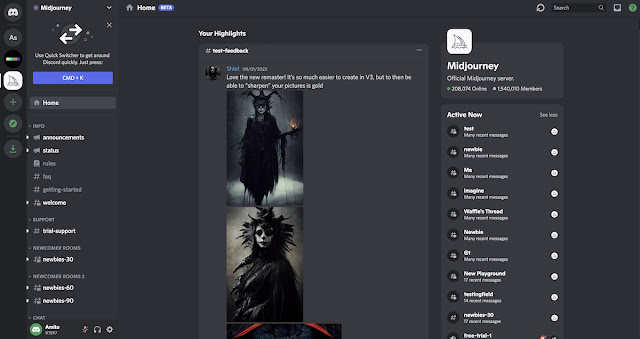




Comments